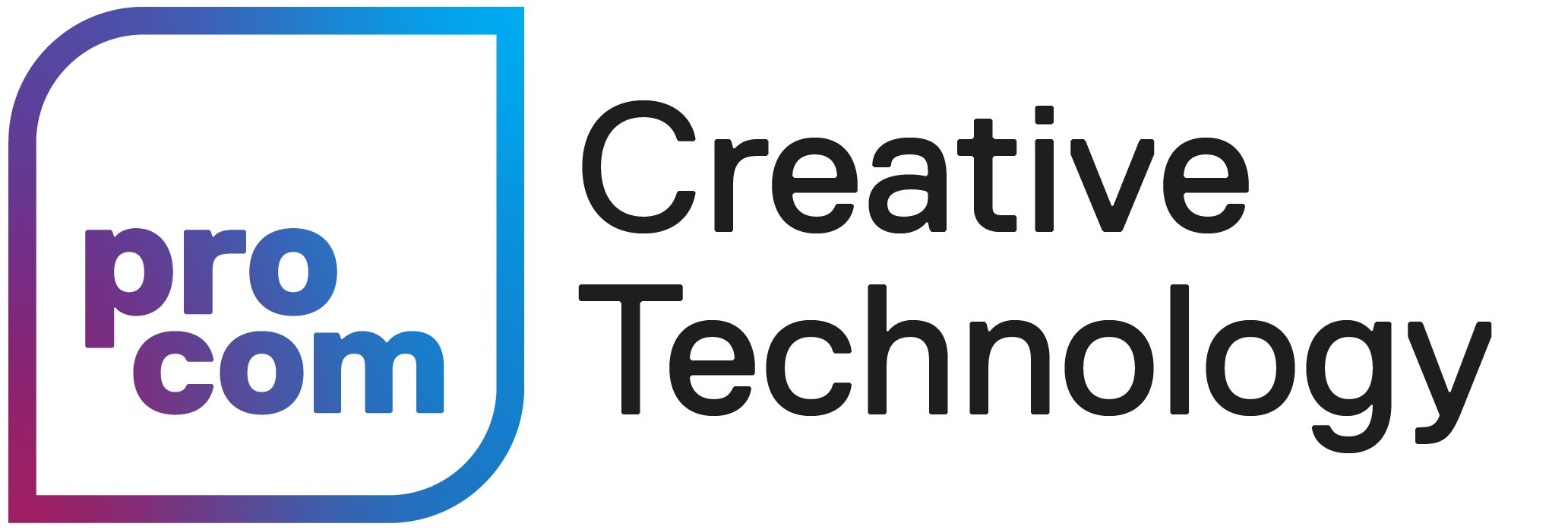Amet morbi justo facilisis integer odio eu feugiat egestas nulla a ipsum morbi iaculis urna nunc.
Accessible Design
Accessible graphic design is an approach that ensures visual materials can be consumed by everyone, including those with disabilities. It involves thoughtful consideration of elements such as color contrast, font selection, and alternative text for images, ensuring that all communications are perceivable, operable, and understandable. By prioritizing accessibility, designers not only adhere to ethical and legal standards but also embrace the diversity of human experience.
Readability
Readability is one of the most important considerations when it comes to report design and it’s an important component of accessibility too. To ensure readability for a wide-range of people, consider the following elements:
- Avoid using all capital letters — People generally find text set in all capital letters to be more difficult to read. Use all caps sparingly, for the purpose of emphasis or differentiation and don’t use it for text longer than a few words
- Leading — The standard leading is at least 2pts bigger than your font size, however many accessibility advocates suggest increasing the leading to 4-6 pts bigger
- Avoid background images behind text — even if it’s legible to you, the designer, others may find it difficult to see
- Use formatting such as bold, italic, and underline sparingly — they’re visually distracting and reduce legibility and readability
- Use sufficient type size — Most printed material has body text between 8 to 12 pt, but many accessibility advocates suggest using type sizes from 12 to 24 pt. It’s not always feasible to use type sizes this large, so if that’s the case, make sure that you adhere to all the other typographic accessibility guidelines.
Colour Contrast
Related to readability is the contrast of colours used for text. People that are partially sighted may have difficulty reading text that appears in lighter colours. For this reason, the Accessibility for Ontarian’s with Disabilities Act (AODA) has standards for the contrast between text and background colors.
To text colour contrast, use the WebAIM Contrast Checker and make sure that the contrast passes the WCAG AA standard.
Cognitive Considerations
When designing layouts, make sure to consider people with conditions that impact their ability to process and understand information. Here are a few things you can do to reduce cognitive load:
- Group pieces of content together in ways that make it easier for the reader to absorb
- Create a clear hierarchy and communicate the relative importance of each piece of content
- Create anchors (like headings, for example) that allow readers to jump around through document and find their place in the content
- Break up content into smaller sections and avoid overwhelming blocks of information
- Use consistent layout designs to create predictability and reduce distractions
Accessible PDFs
An accessible PDF is a document that’s been optimized for accessibility, ensuring that people with disabilities, can read and navigate the document using assistive technologies like screen readers.
Accessible PDF have a few key components:
- Tags for Hierarchy — People who are sighted can visually interpret the hierarchy of a document — they can see headings, subheadings, a list, a table, etc. But when people are using assistive technology like screen readers, they can’t rely on these visual cues and instead need the screen reader to provide the necessary context. In Accessible PDFs, tags are used to label headings, body paragraphs, lists, tables, images and other elements within the document. Tags also make PDF documents easier to navigate — people using a screen reader can read through all the headings and then skip to that section.
- Defined Reading Order — An accessible PDF tells the screen reader what order to read all the content in. By setting the reading order of all the elements on the page, you ensure that the screen reader doesn’t read the page out of order.
- Alternative Text — Accessible PDFs must have descriptions for images (alt text) so that users who cannot see the images can understand their content.
Creating Accessible PDFs in InDesign
When you export an InDesign file as a PDF, it isn’t accessible by default. To make it accessible you have to manually add the elements listed above (tags, reading order and alt text). Doing this can be an involved process, so we won’t go into detail about it in this tutorial. For those of you interested in learning more, you can watch Creating Accessible PDFs from Adobe InDesign.
Resources
- Designer’s Association Handbook on Accessible Graphic Design | Association of Registered Graphic Designer (RGD)
- WebAIM Contrast Checker
- Video: Creating Accessible PDFs from Adobe InDesign