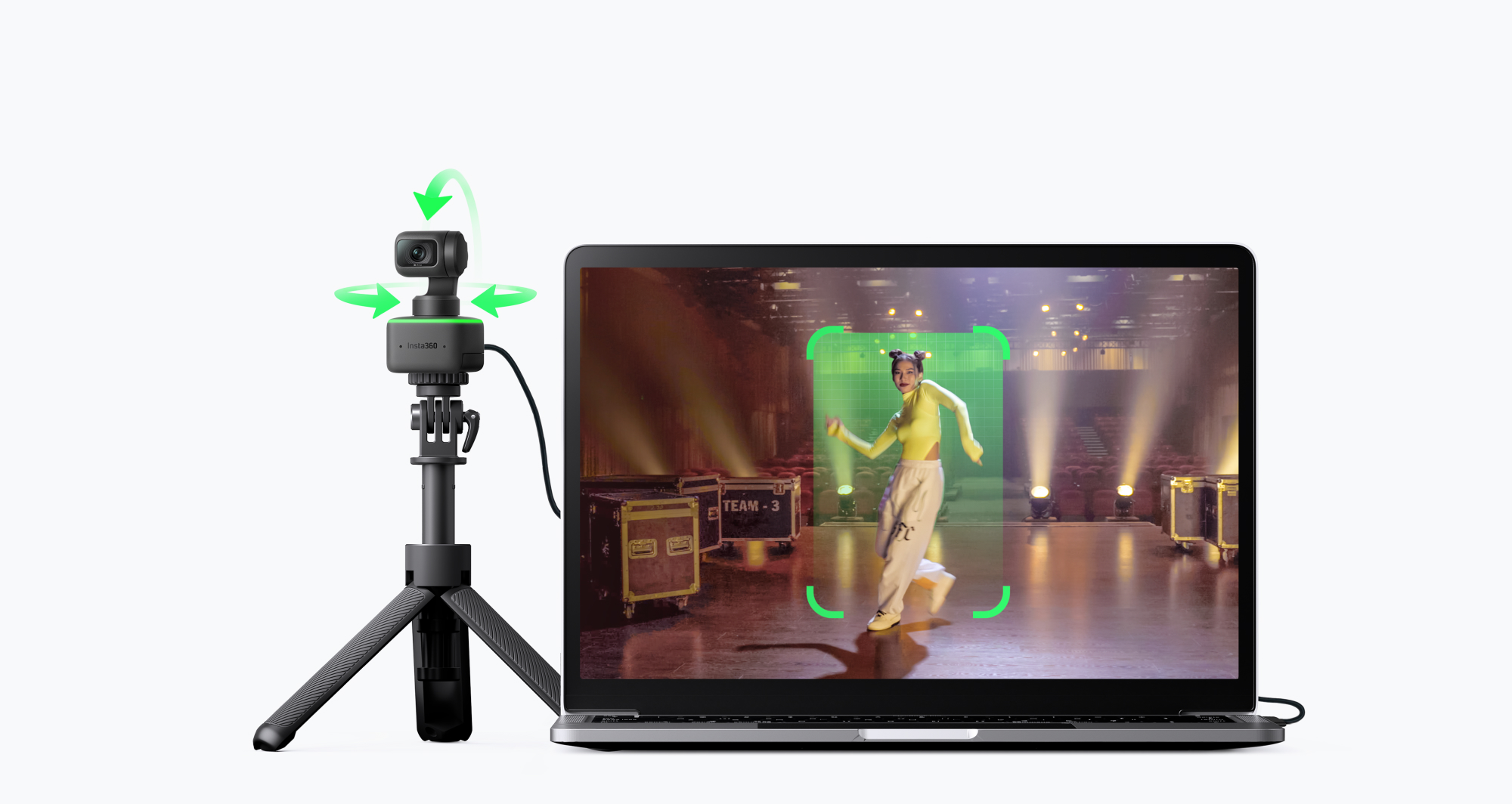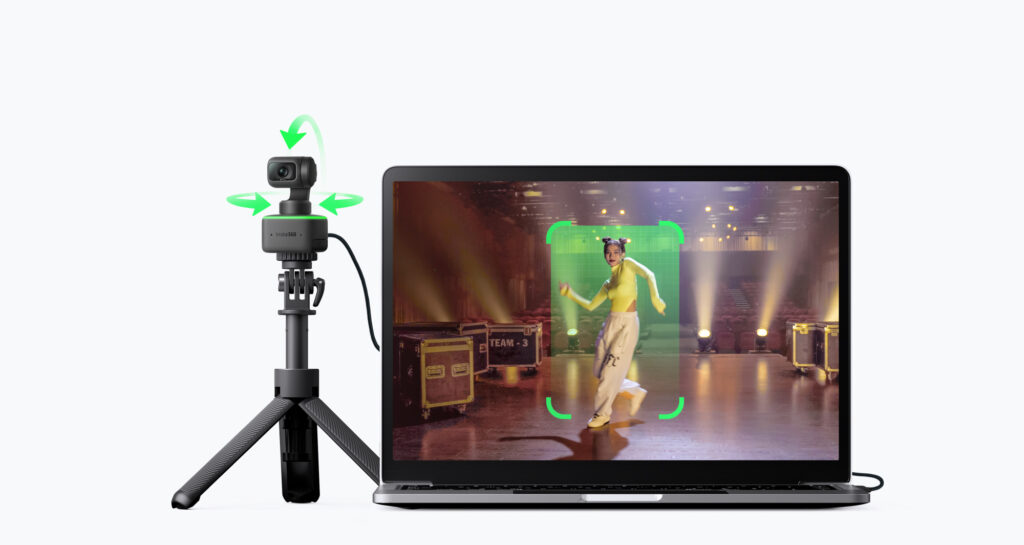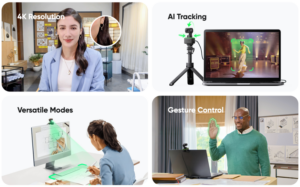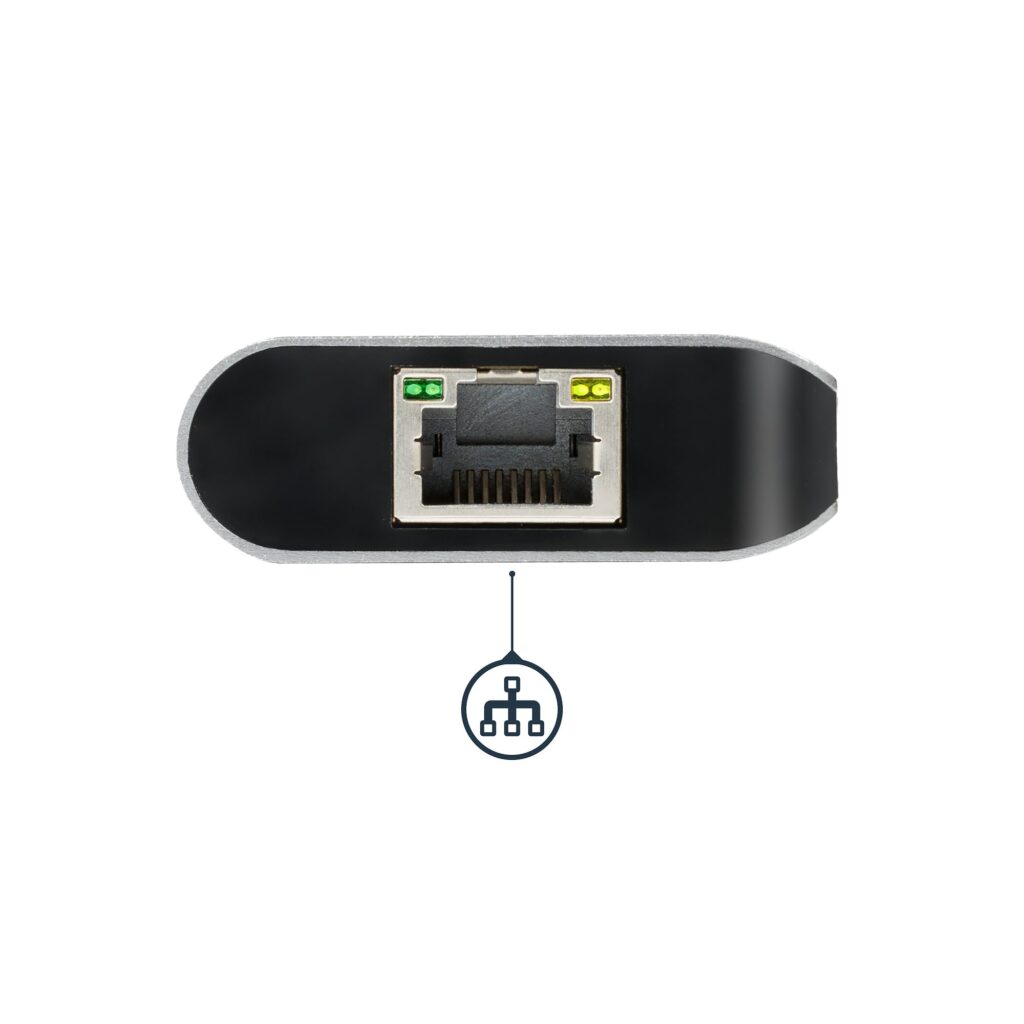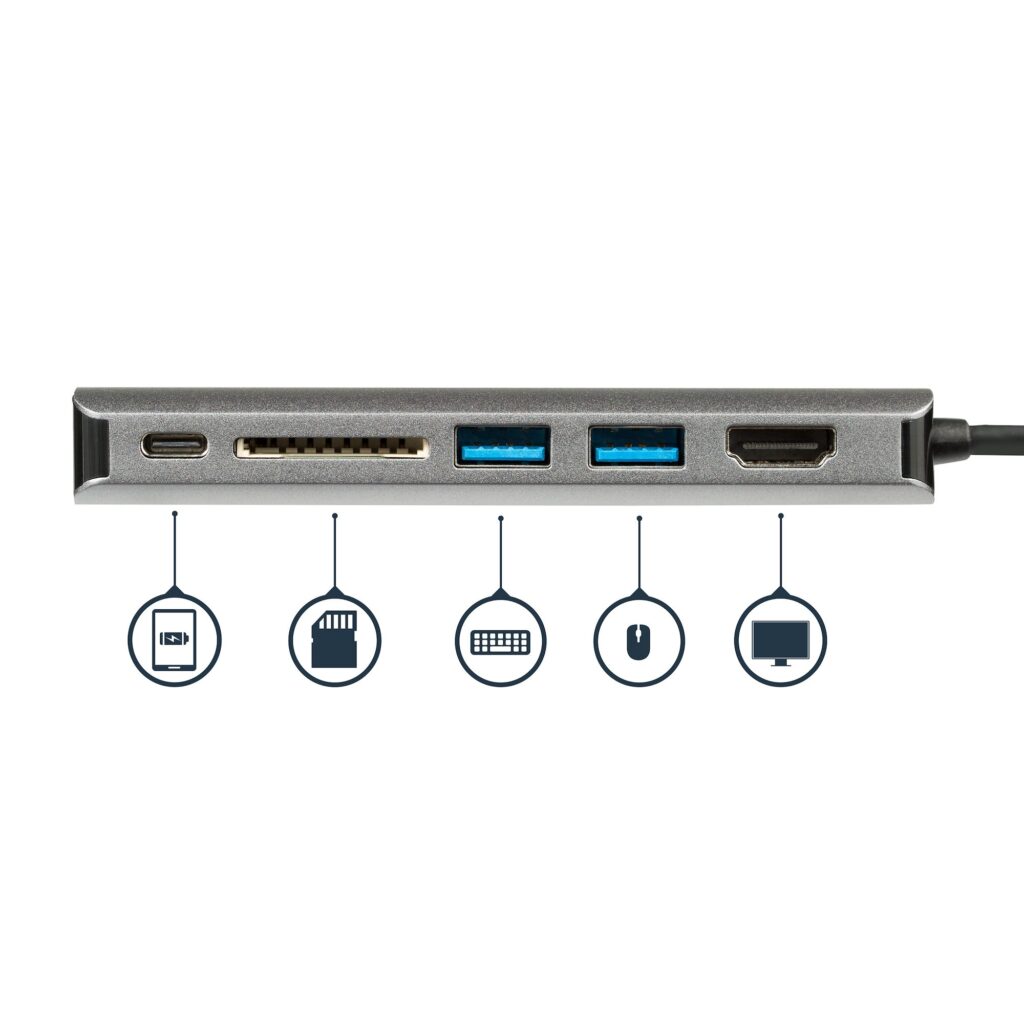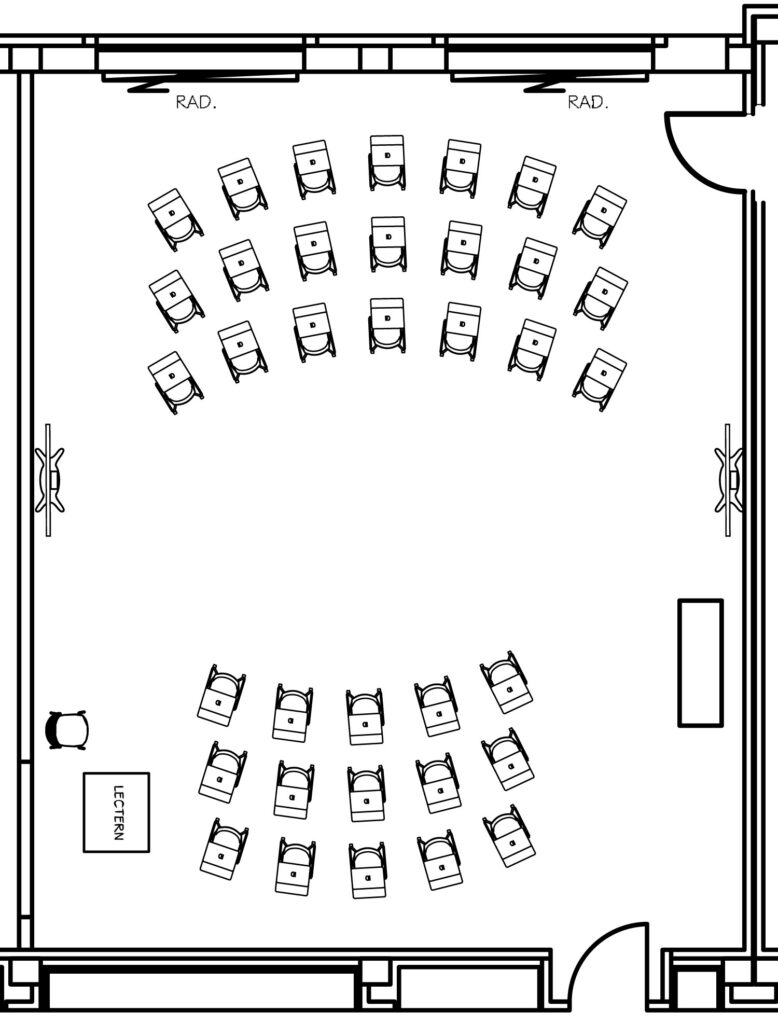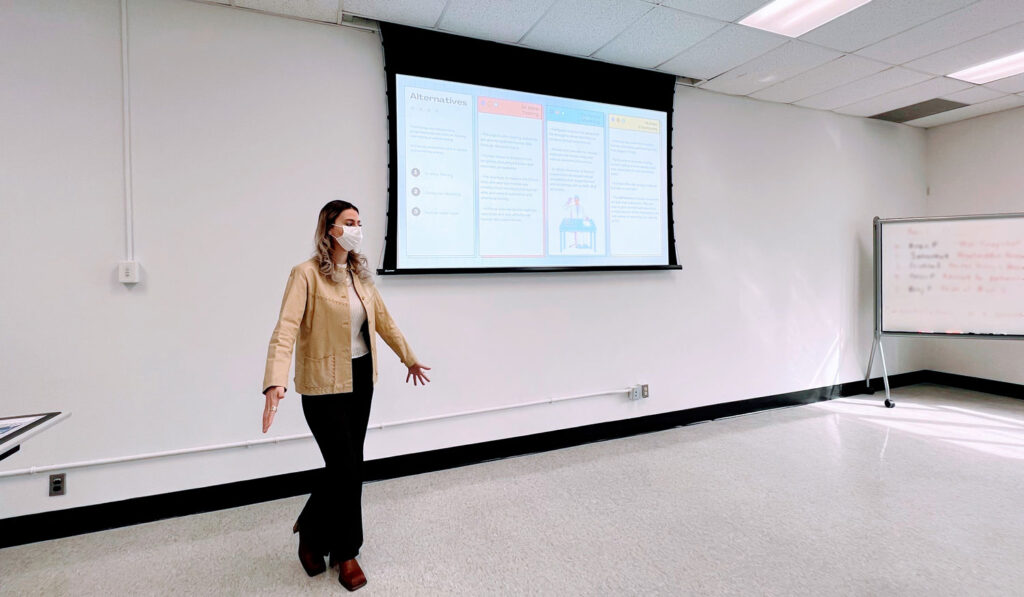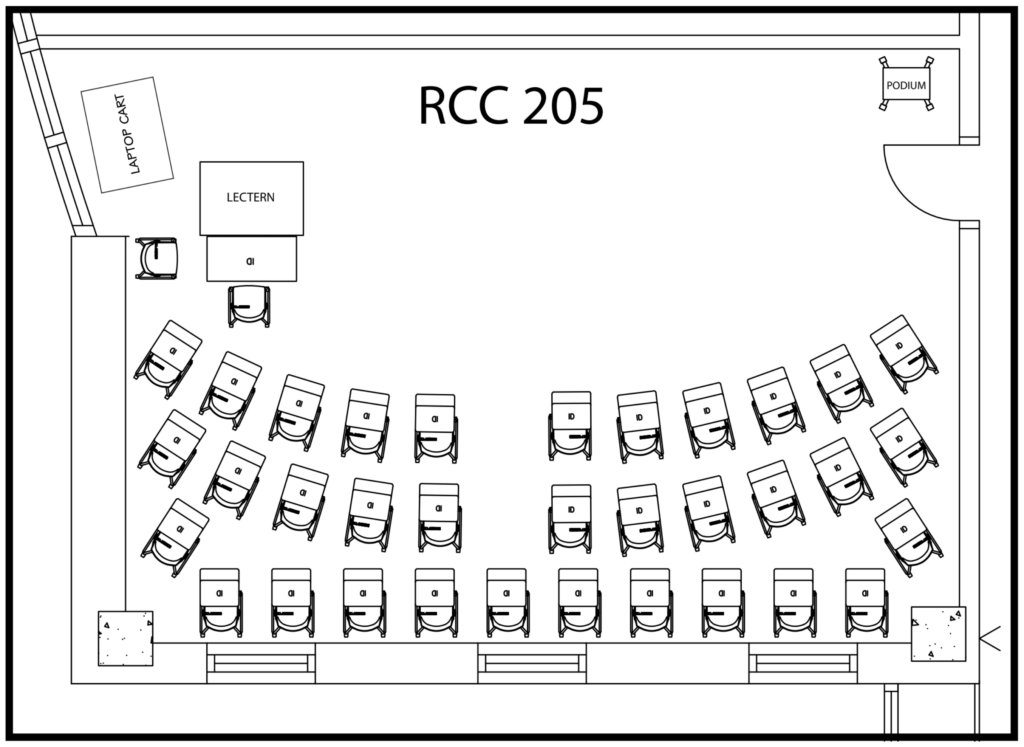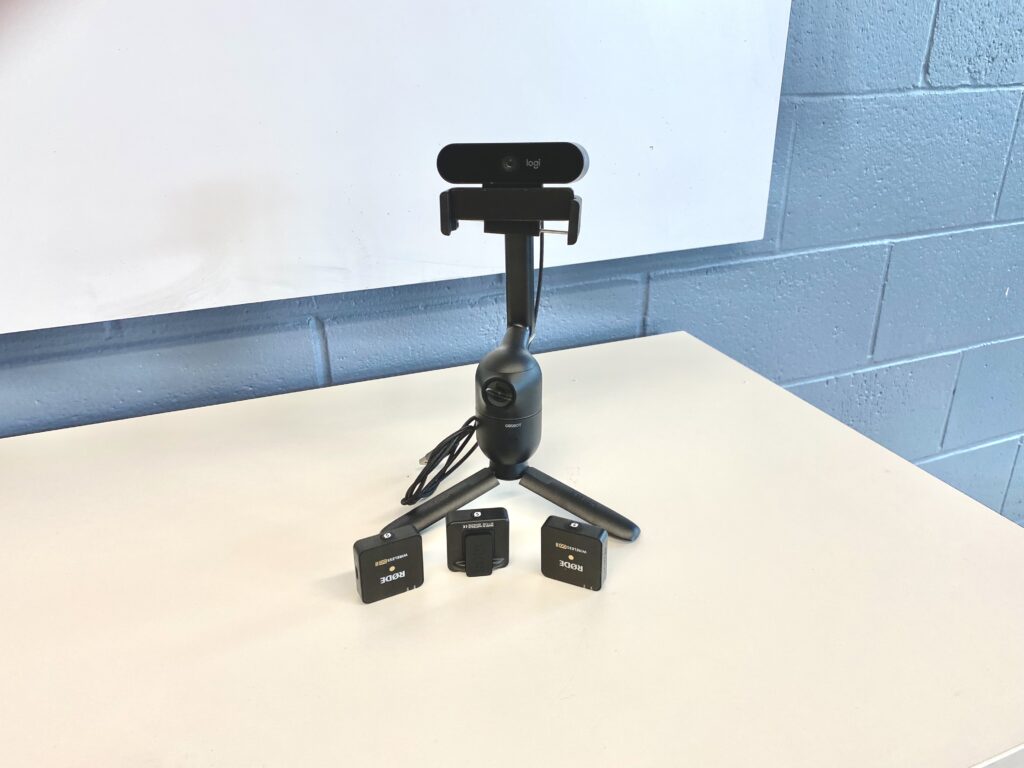Instant 360 Link
Instant 360 Link
Access link
Please reserve this camera no less than 48 hours before it is needed.
Use this resource to
Live stream 4k video (with audio) from any Mac / PC.
Features
Available to
ProCom BA student (all Years)
ProCom Faculty
Instructions & Documentation
Pro-Tips
If your computer does not have a USB C port (i.e., campus podium PCs), the kits includes a USB type A adaptor.