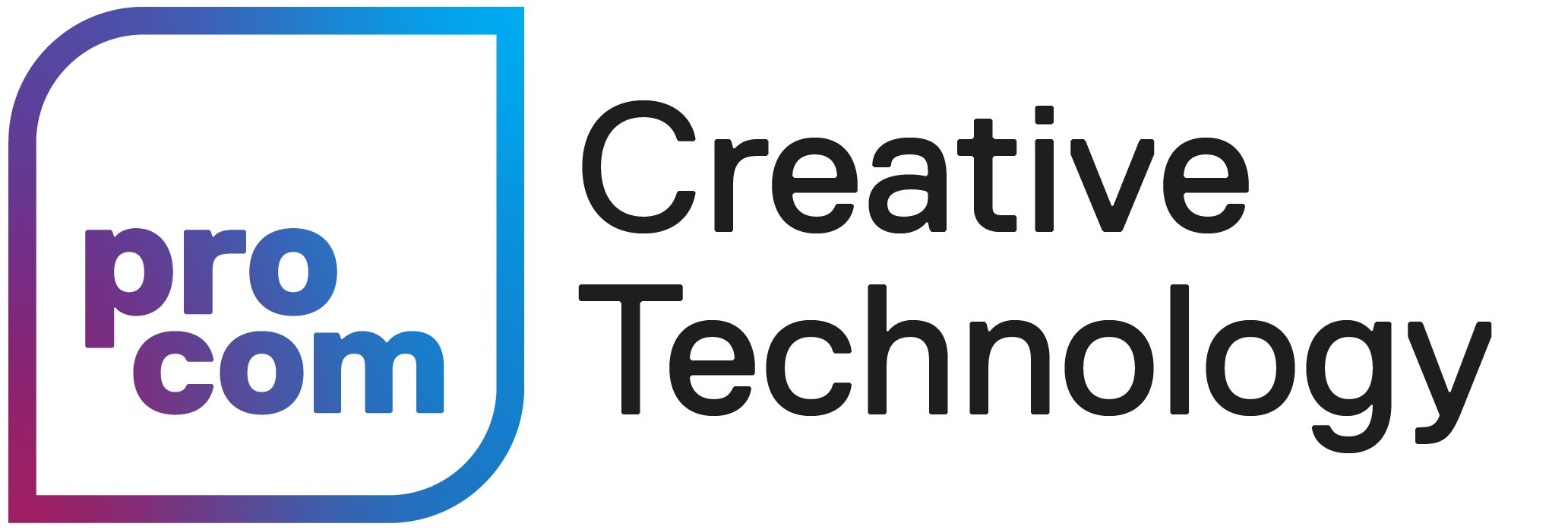Amet morbi justo facilisis integer odio eu feugiat egestas nulla a ipsum morbi iaculis urna nunc.
Signify Poster Design
Files Settings & Exporting PDFs
File Settings
- Size: 16.5 x 23.4 inches (A2)
- Document Bleed: 0.125 inches
- Colour mode: CMYK
- 1 inch white square for QR code sticker (see below)
QR Codes
The ProCom Tech team will be adding a QR code sticker to your posters after they’ve been printed that will link your profile page on the Signify website. Please add a white 1 inch square to your poster wherever you’d like this QR code to be placed!
Poster Template Files
Using Canva
- File type: PDF Print
- Check the box next to “Crop marks and bleed”
If you’re using Canva to design your poster, make sure you download your poster using these settings:
NOTE ON COLOUR: To download your designs in the CMYK colour profile (which is optimal for printing), you’ll need a Canva Pro account. Don’t worry if you’re using the free version — we can still print your designs! Just keep in mind that your saved PDF will be in RGB, so the colours you see on screen might look a bit different on paper. For example, if you’re using super bright fluorescent colours, they could turn out more subdued in print.
Submitting Your Posters for Printing
The ProCom Tech team will arrange to have your posters printed for the Signify event. Submission instructions:
- Ensure your poster is the correct size & has a 1 inch white square for the QR code sticker
- Export your poster as a high-quality print PDF with crop marks & a bleed of 0.125 inches
- Upload your poster to the Signify Poster Submission Google Drive folder by March 22nd, 2024 at 11:59PM